May 20, 2020 By stephanieb No comments yet
Pulse test
Necessary Software:(For pulse test, BuildTest software is necessary.)
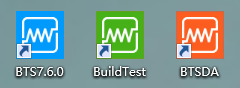
(Suppose we are using 5V6A tester)
1. Check the voltage and current range of tester
We must check the voltage and current range of tester before editing the steps.
1) Right click any channel on BTS7.6.0 , and choose “Channel Info”. You can see the voltage range and current range here.
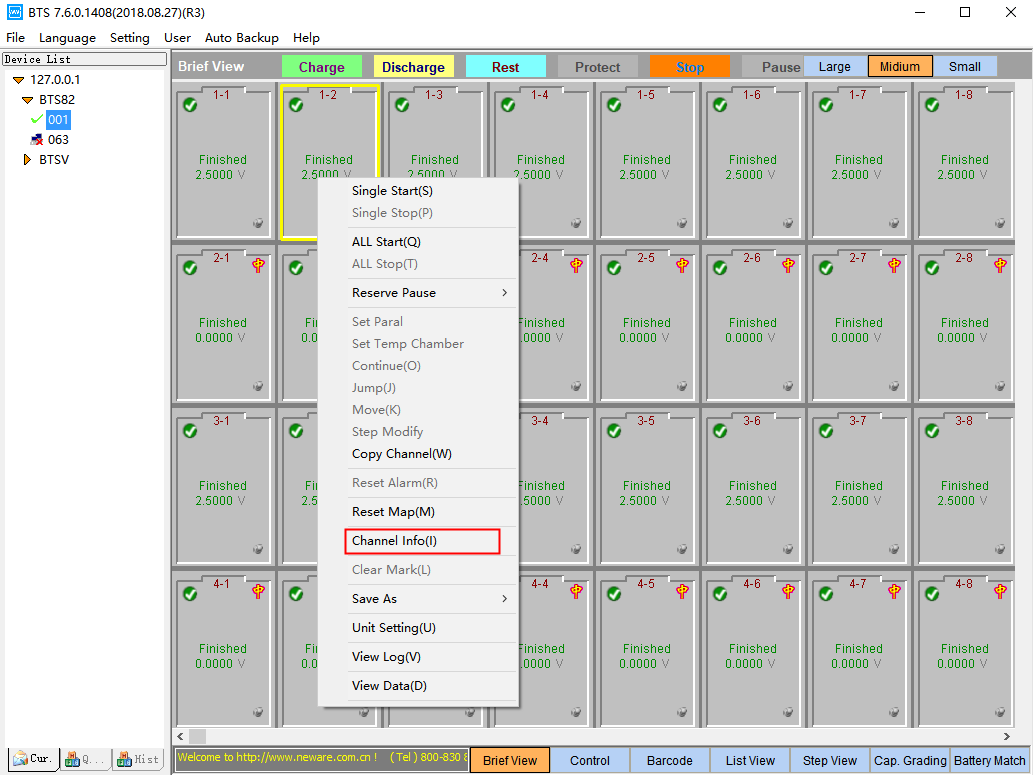
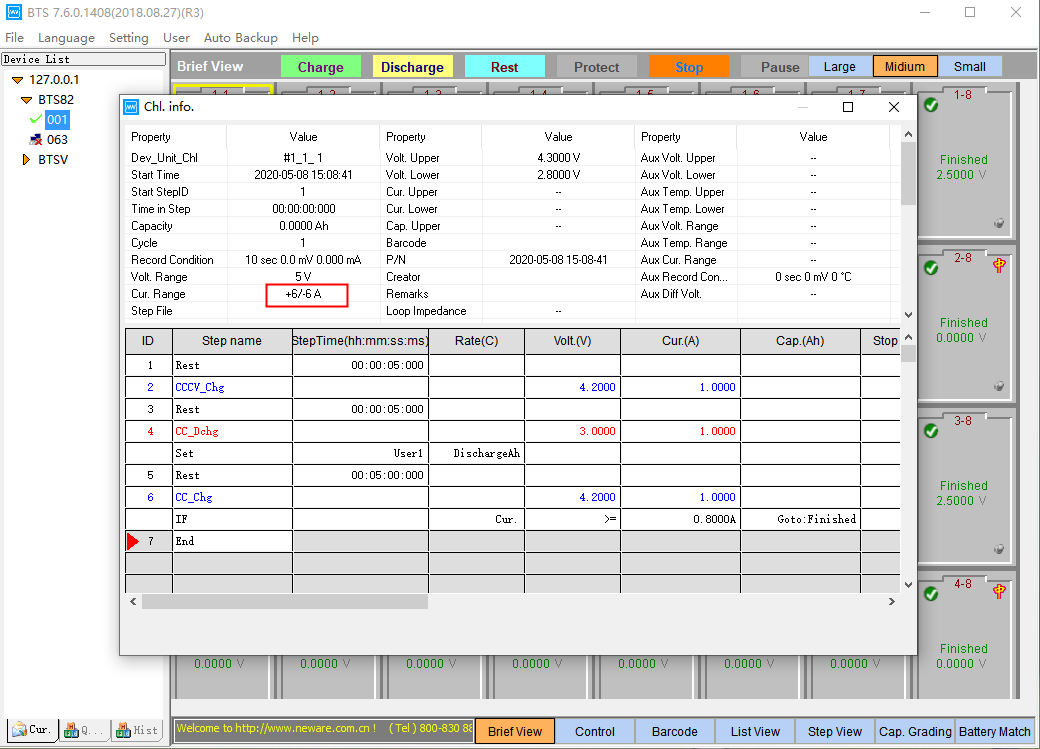
2. BuildTest software setting
1) Change the language of BuildTest software, firstly click “帮助”, then click “英文版”.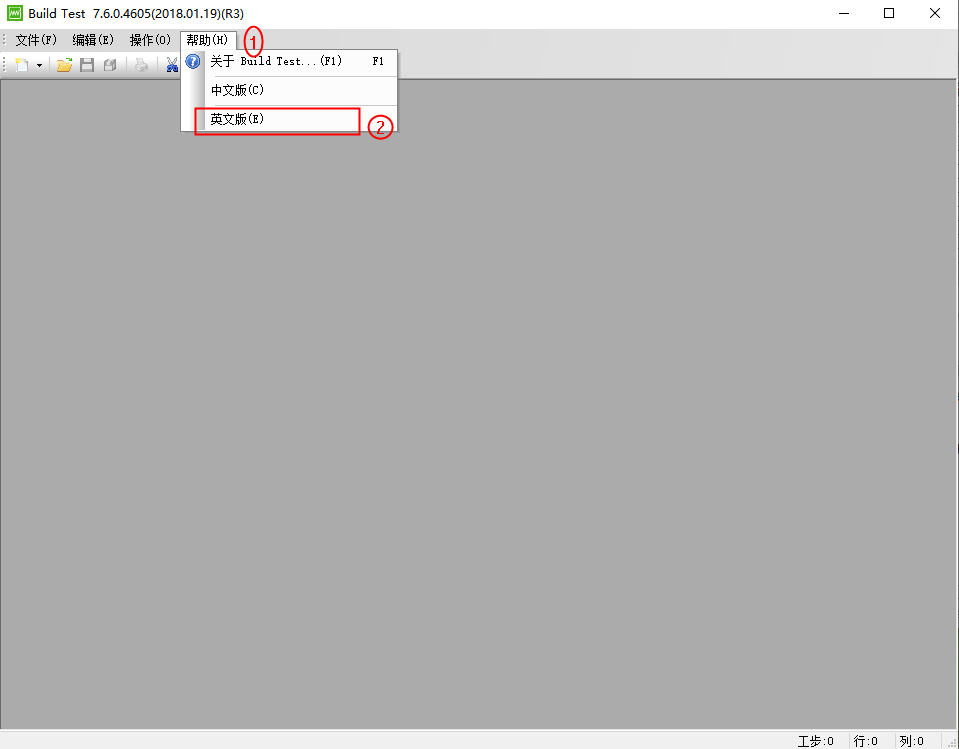
2) Click “是”.Then the language will be English.
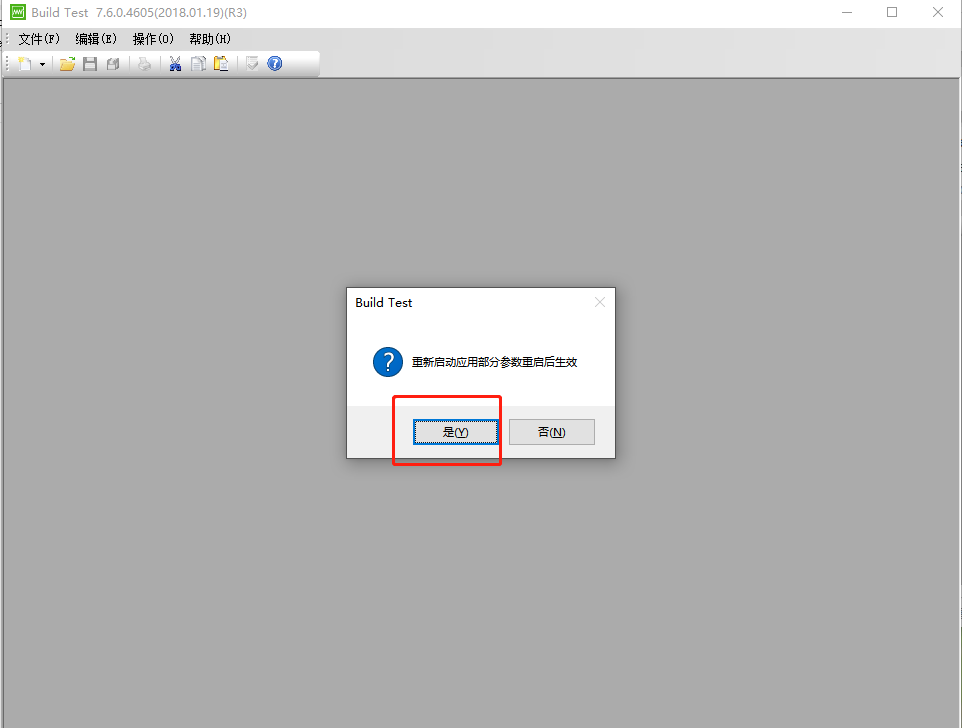
3) Click “Operating”, and choose “Setting”.
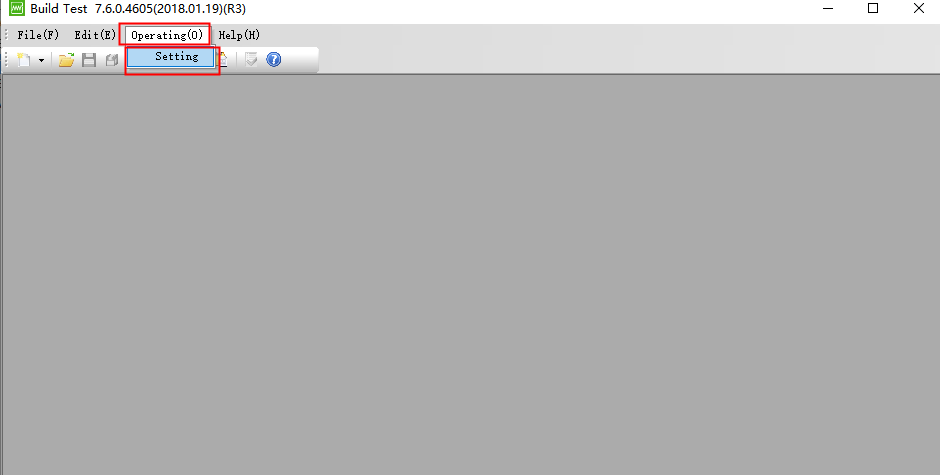
4) In “Step mode configured”setting , choose all choices and click “OK”.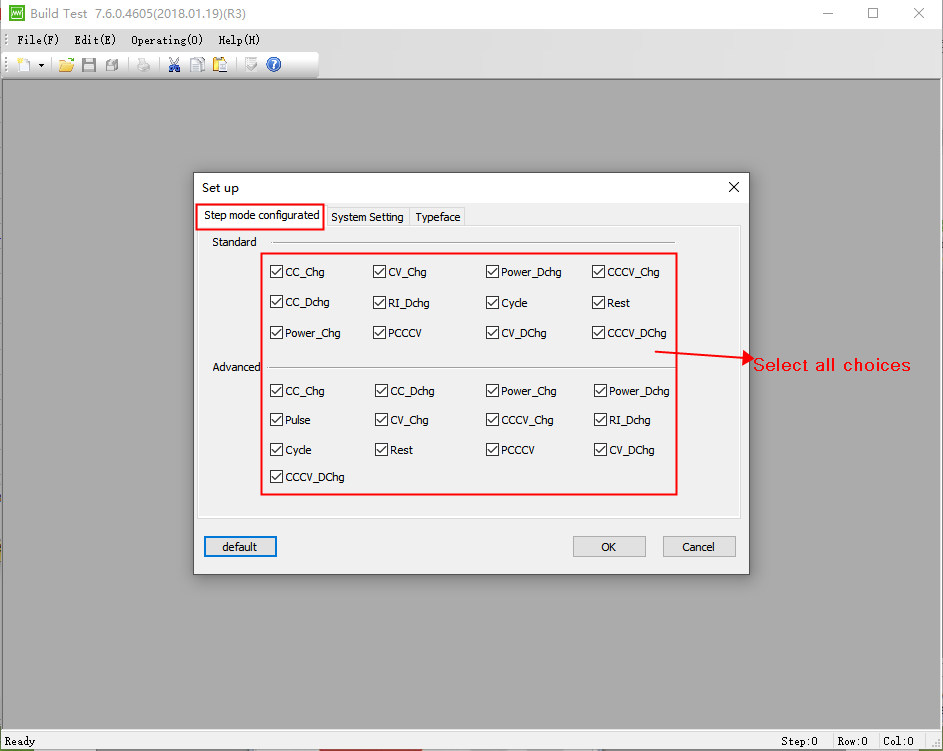
5) In “System Setting”, enter the right voltage range and current range of your tester. (The default setting is 6A. )Then click “OK”. Notes: For the current range, you must enter the maximum current of your tester.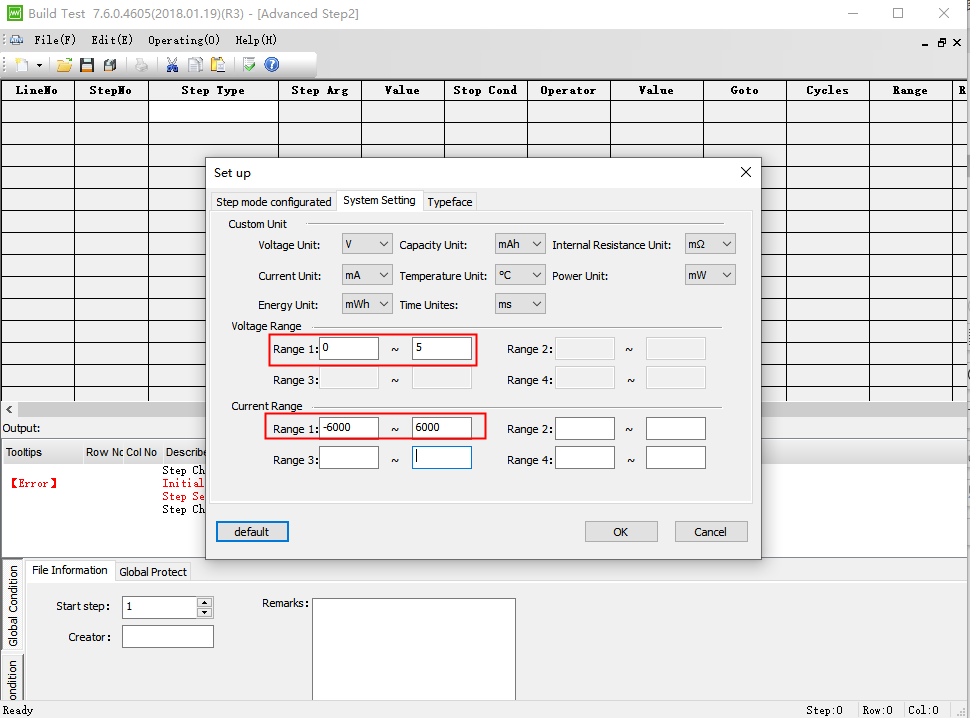
3. Pulse steps setting
After finishing all settings, we can begin to edit the step setting. Following operation for reference.
1) Click “File”-- “New” -- “ Advanced step”.
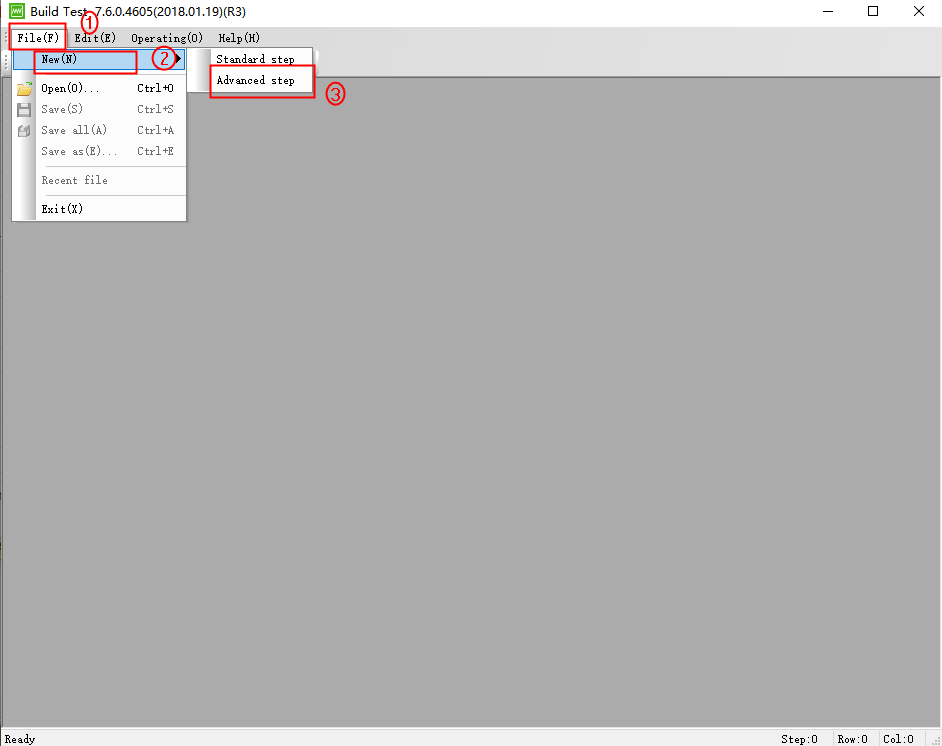
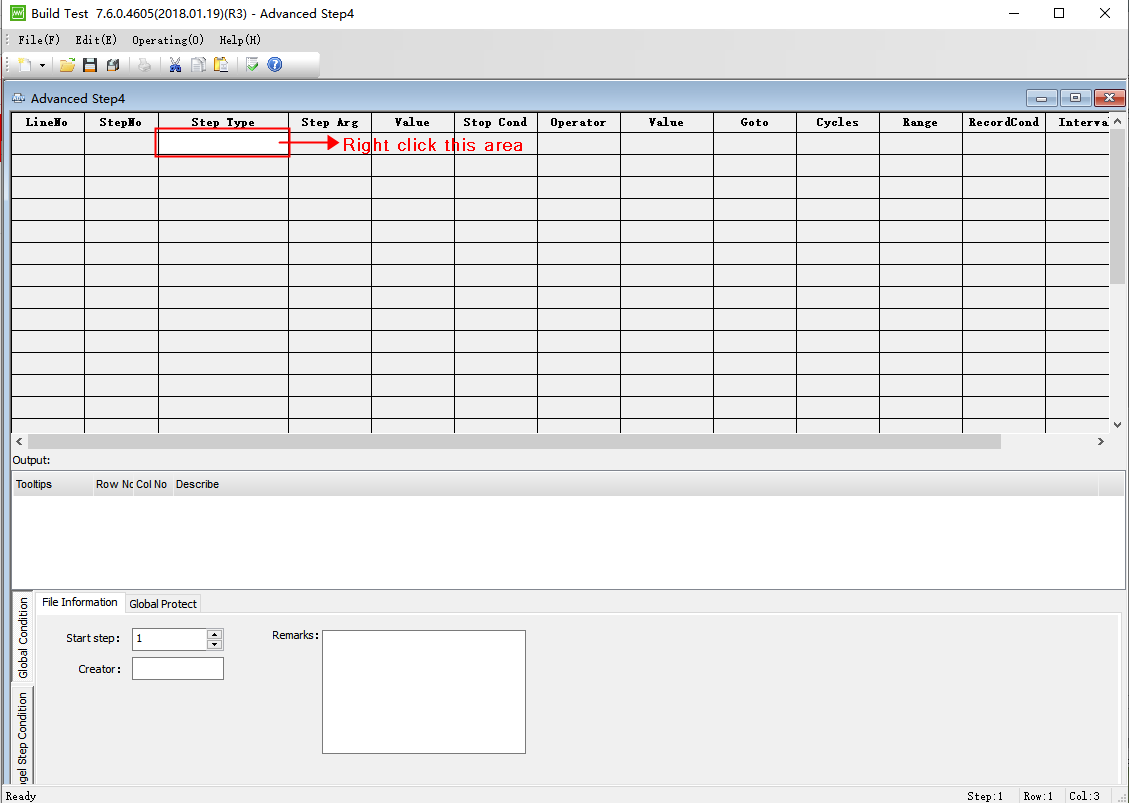
2) Select “Pulse” step.
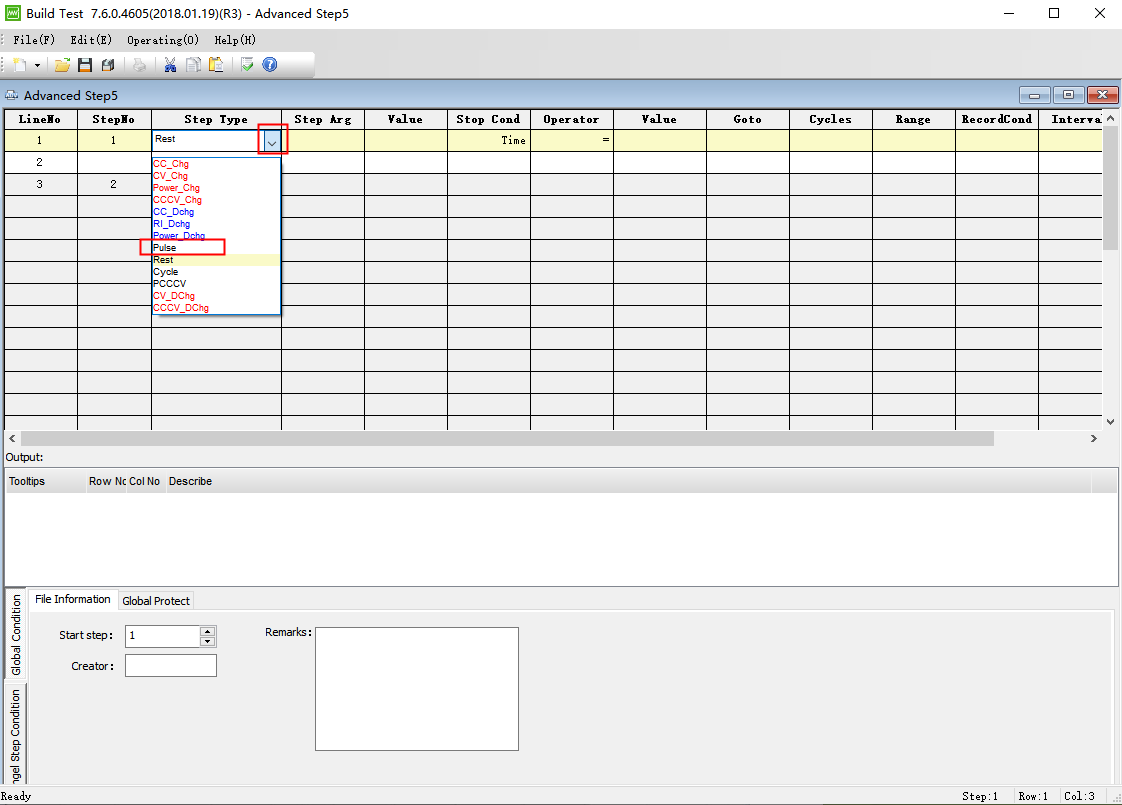
3) After choosing “Pulse”step, double click any yellow area to open the step setting window.
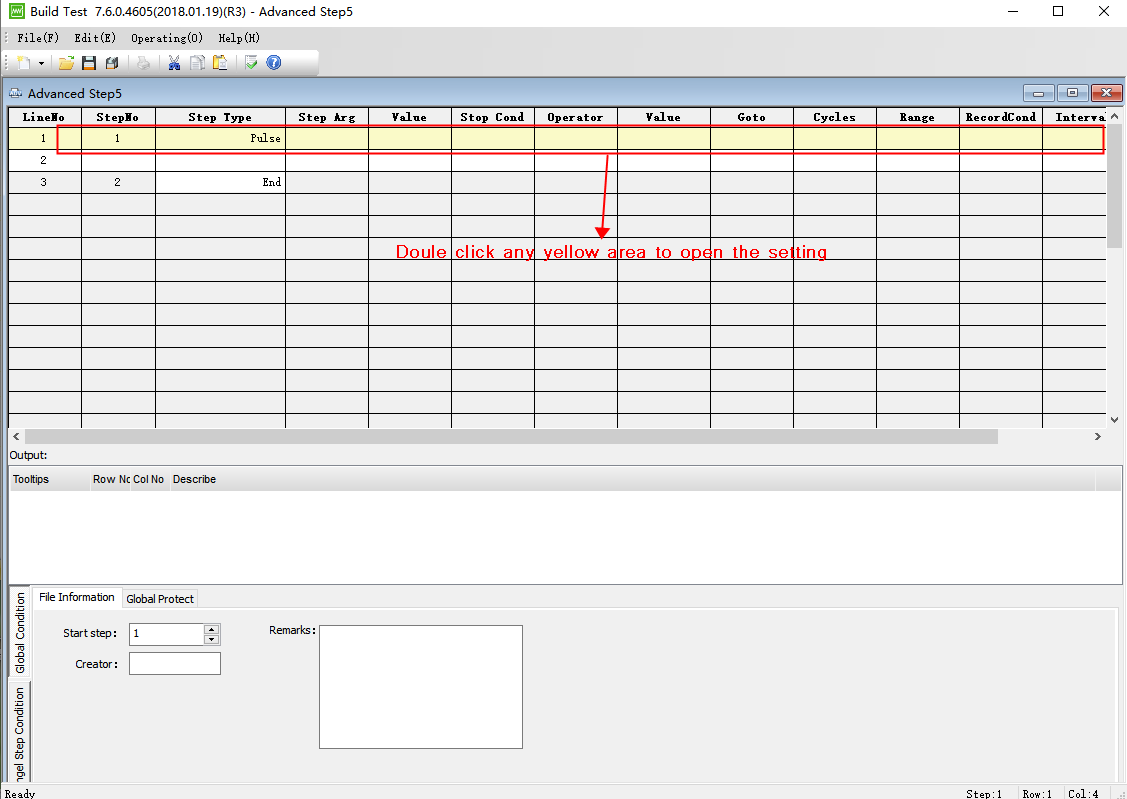
4) Enter the step setting value according to your needs. “-” means discharge. For example, the working voltage of our battery is 3V-4.2V.
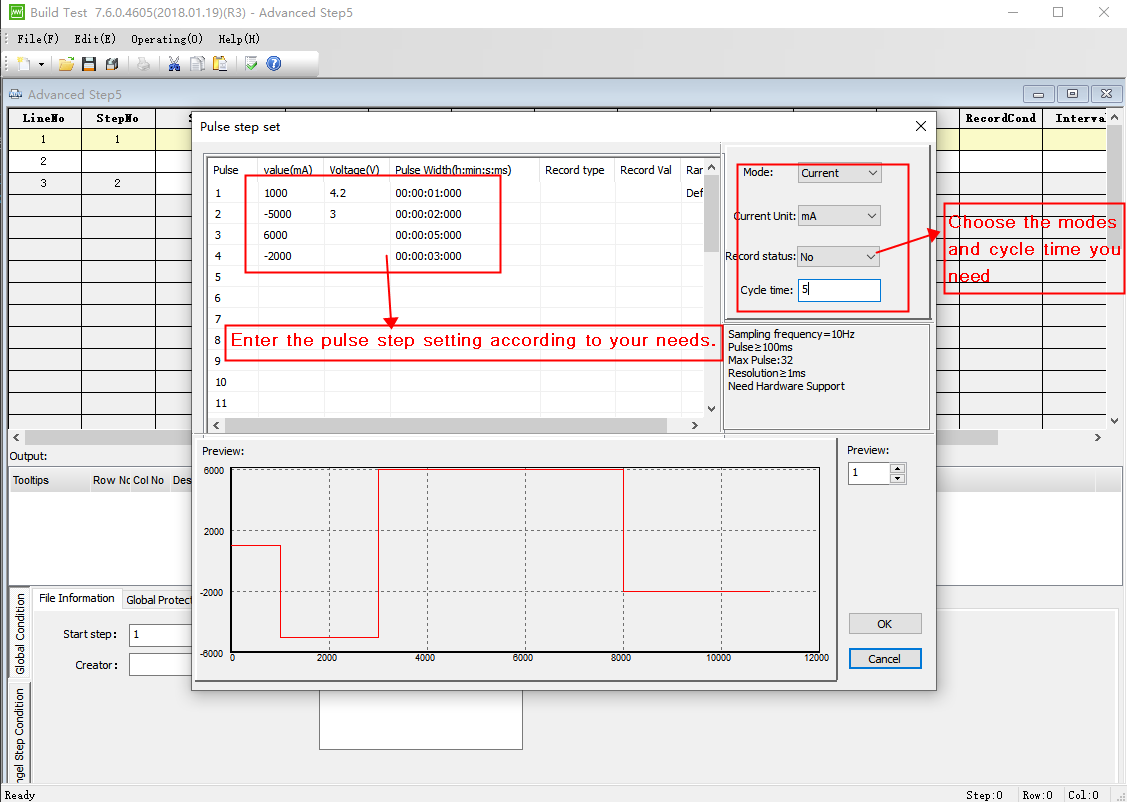
Notes: Most pulse steps are short in time, so the sampling rate is required to be fast. The sampling rate is related to the frequency of the equipment-- the reciprocal of the frequency. Eg, if the frequency of tester is 10Hz, so the sampling rate is 1/10s (0.1s).
5) After finishing the pulse step setting, click “OK’. You will back to “Advanced Step” Click “Global condition” and select “ Global Protect”, finish the protection condition setting.
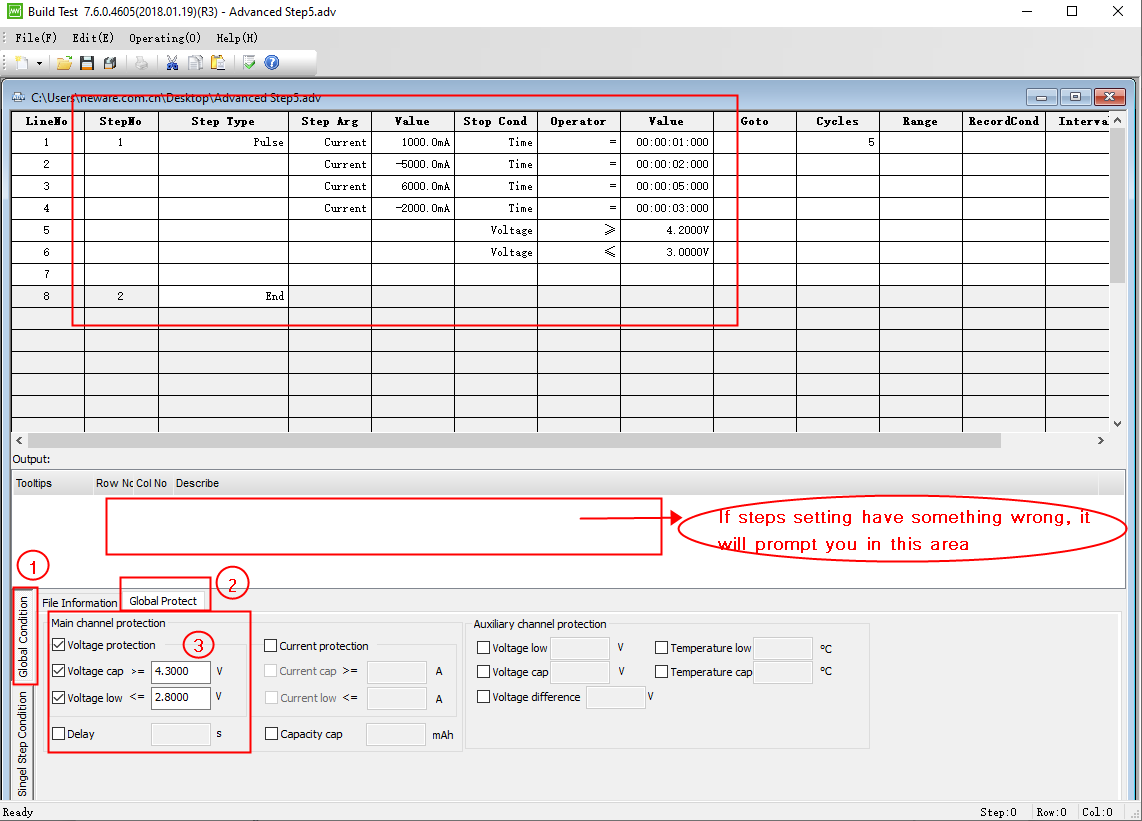
6) Click “Single Step Condition”and enter the time interval of main channel ( and aux channel if connect with aux channel).
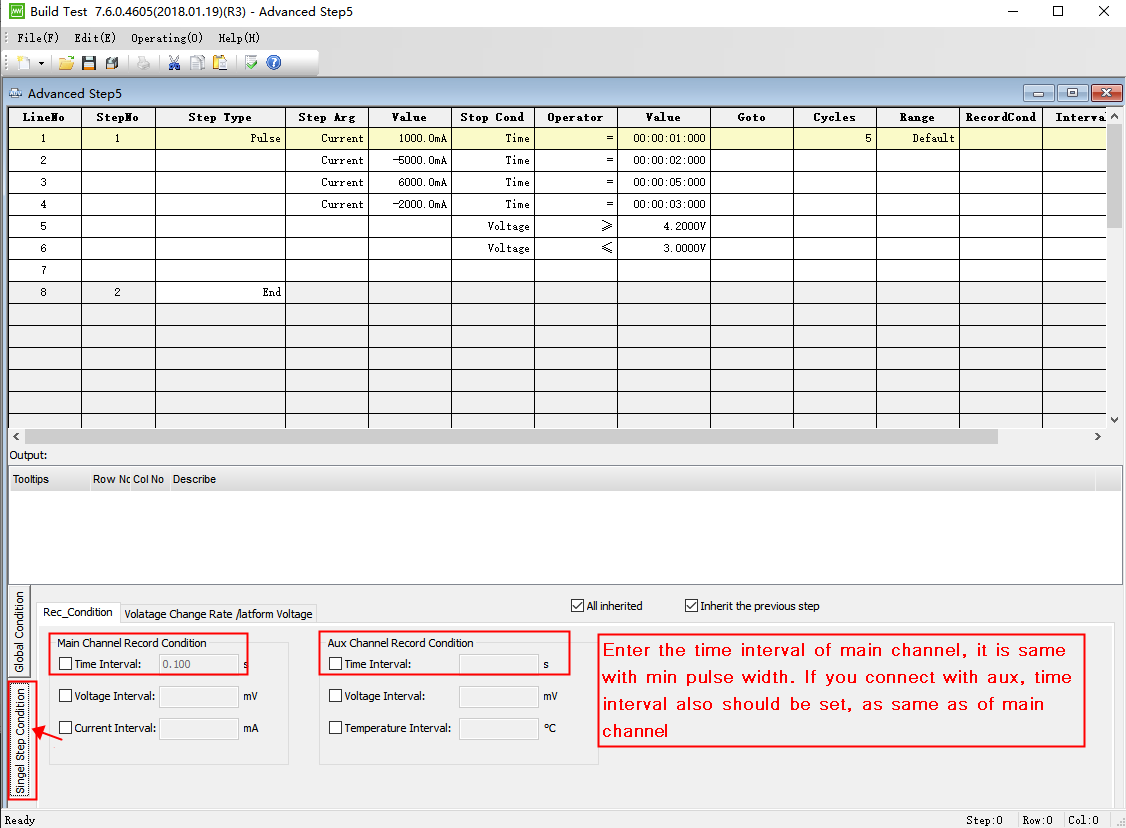
7) Until now, we have finished all step setting already.
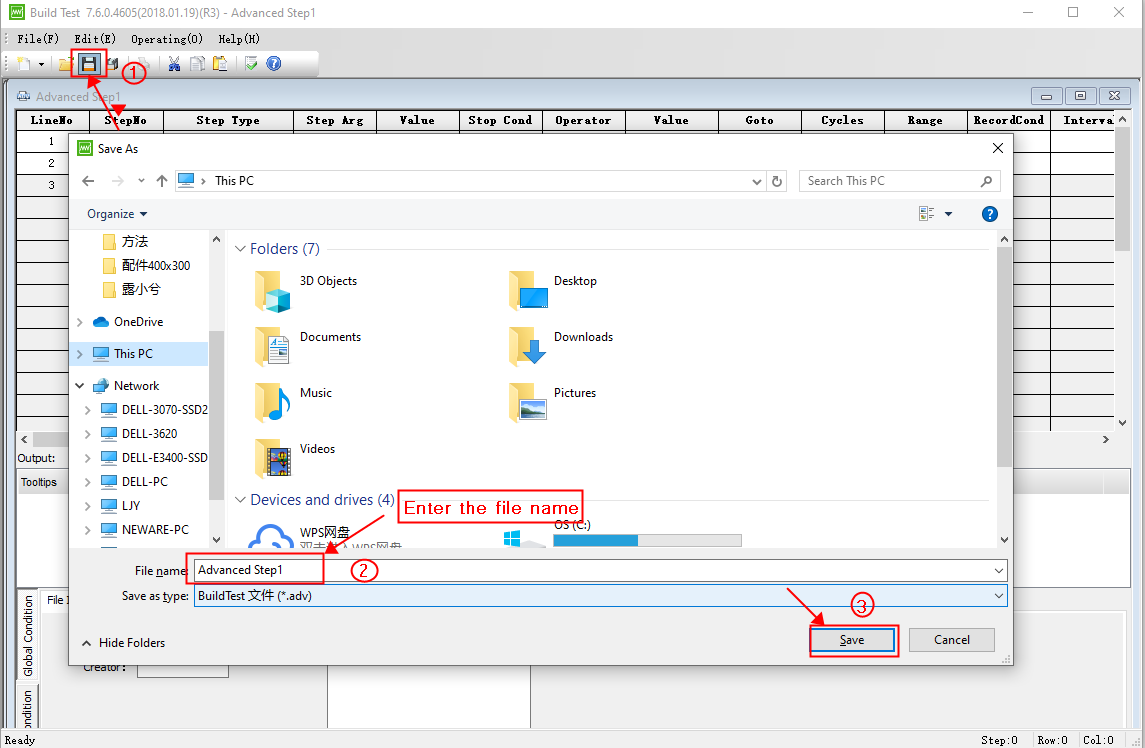
4. Start the test on BTSClient software
1) Open and log in BTS7.6.0. Right click a channel and select “Single Start”. Click “Load” and find the step file we edited. Then click “ Open”.
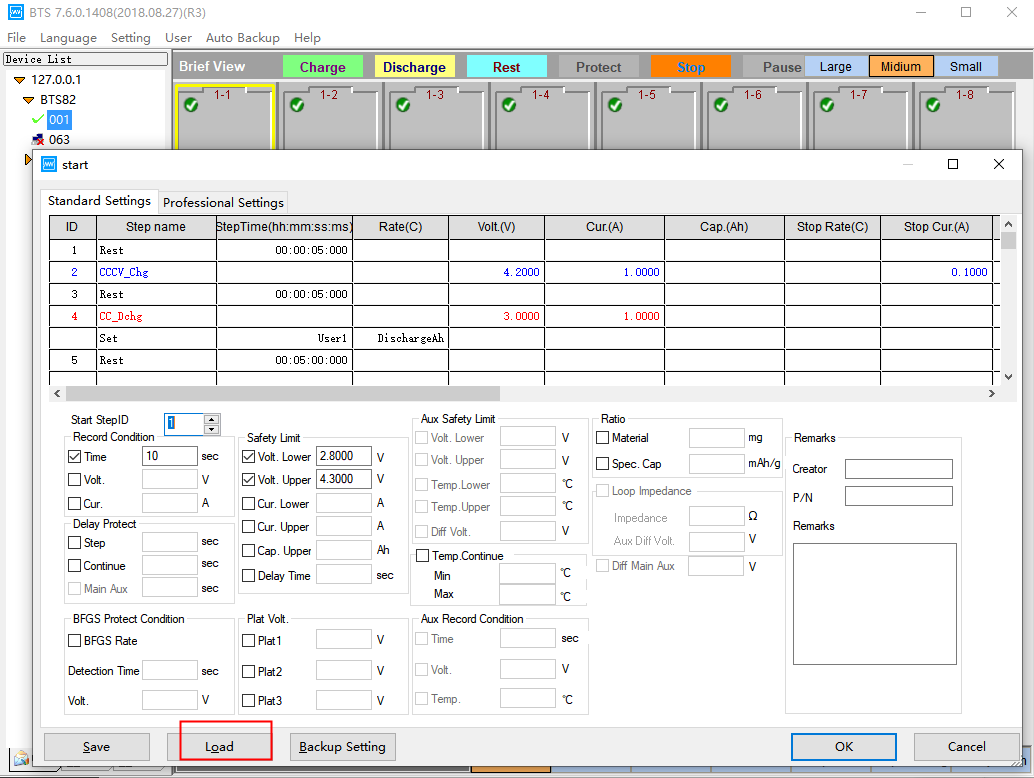
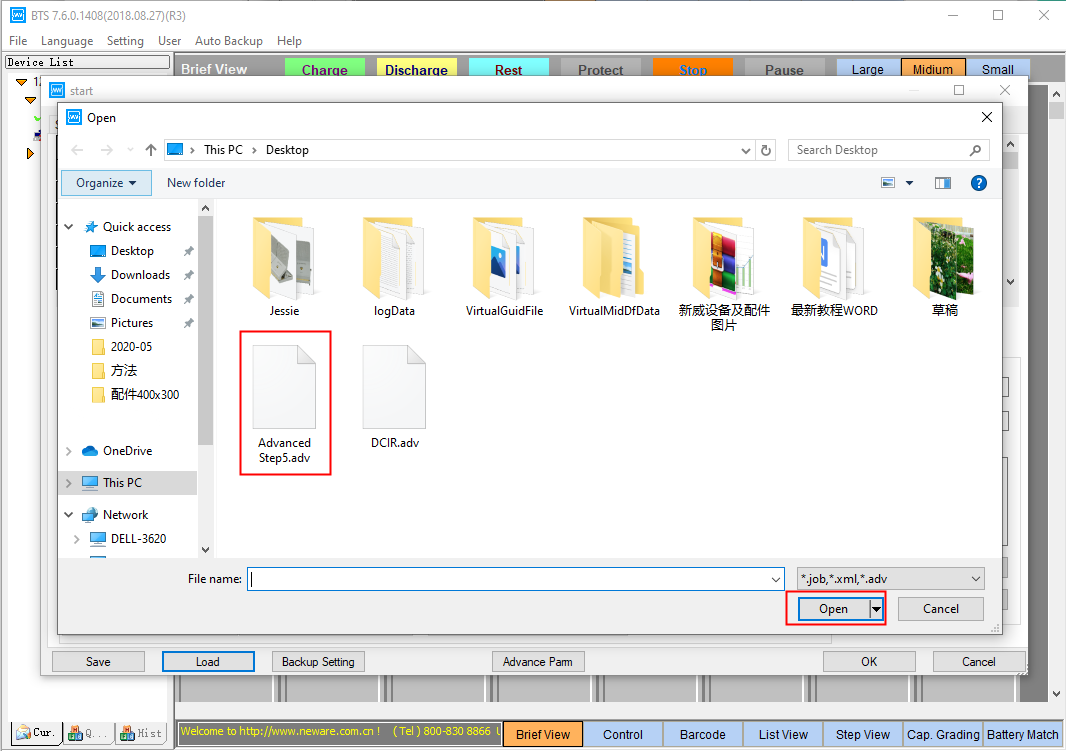
2) Then the channel begins to test normally, and we just wait for the result.
No related posts.

Leave A Comment